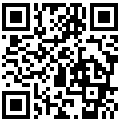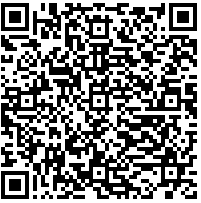Virtual Reality Tour for VR Headsets:
There is also a version of thie tour designed specifically for VR headsets such as Google Cardboard or VR Box. It works with bothe iPhone and Android devices. It may be accessed by scanning on the QR code to the left. If you are ving this on a mobile phone, you may access the tour by following this link.
For Apple Devices: scan the QR code with your device's camera app, and tap on the prompt to open Safari. Tap on "Allow Device Motion" and the next prompt, "Allow Access to Motion Orientation." Turn the device to the landscape (horizontal) position, and "Swipe Up. Then place your phone in the headset. Here is a video of how to do it--it is simpler than it sounds. [The video opens in a new window. Close when done to return to this page.]
For Android Devices: Scab tge QR code with your phone's camera app. Confirm that you want to open the website, and wait for it to load--it should load in stereo view. Select the the "Fullscreen" (X) option from the menu at the bottom. Turn the device to landscape (horizontal) mode and you are ready to insert the phone into the headset and begin the tour. Here is a video of how to do this--it is simpler than it sounds! [The video opens in a new window. Close when done to return to this page.]