TABLE OF CONTENTS: [it may
take several seconds for all of the panoramas to load. Clicking
on the title above the
tour will take you directly the tour site, rather than this embedded version]
Australia
- Kalgoorlie, Western Australia
New Zealand
- Hamilton Gardens
- Omaka Heritage Aviation Museum
- Wellington
Australia
Kalgoorlie
Goldfields
Museum
Virtual Reality Tour for VR Headsets:
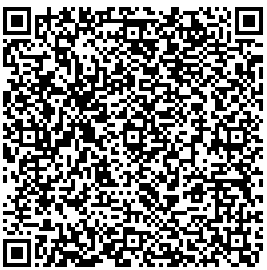 There
is
also a version of this tour designed specifically for VR
headsets such as Google Cardboard, and it works with both
iPhone and Android devices. It may be accessed by scanning on
the QR code to the left. If you are viewing this on a mobile
phone, you may access the VR tour by following this link.
There
is
also a version of this tour designed specifically for VR
headsets such as Google Cardboard, and it works with both
iPhone and Android devices. It may be accessed by scanning on
the QR code to the left. If you are viewing this on a mobile
phone, you may access the VR tour by following this link.
For iOS
devices: scan QR code with your device's camera app, tap
on the prompt to open Safari. Select "Allow Device Motion" and
the next prompt, "Allow Access to Motion Orientation." Turn
the device to landscape mode and a split screen will appear.
When the screen turns white, swipe up for fullscreen mode, and
place in headset. Tap anywhere on the screen to being. Here is
a video of how to do this--it is simpler than it sounds! [The
video opens in a new window--close when done to return to this
page]
For
Android devices: Open the camera app and use the
built-in scanner to scan the QR code above. Confirm that you
want to open the website, and wait for it to load--it should
load in stereo view. Select the fullscreen ("X" option) from
the menu at the bottom. Turn the device to landscape mode and
you are ready to go. Here is a video of how to do this--it is
simpler than it sounds! [The video opens in a new
window--close when done to return to this page]
Hamilton
Hamilton
Gardens Paradise Collection
Virtual
Reality Tour for VR Headsets:
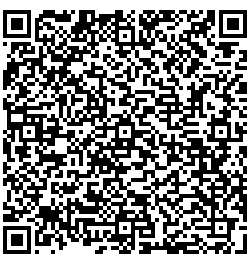 There
is
also a version of this tour designed specifically for VR
headsets such as Google Cardboard, and it works with both
iPhone and Android devices. It may be accessed by scanning on
the QR code to the left. If you are viewing this on a mobile
phone, you may access the VR tour by following this link.
There
is
also a version of this tour designed specifically for VR
headsets such as Google Cardboard, and it works with both
iPhone and Android devices. It may be accessed by scanning on
the QR code to the left. If you are viewing this on a mobile
phone, you may access the VR tour by following this link.
For iOS
devices: scan QR code with your device's camera app, tap
on the prompt to open Safari. Select "Allow Device Motion" and
the next prompt, "Allow Access to Motion Orientation." Turn
the device to landscape mode and a split screen will appear.
When the screen turns white, swipe up for fullscreen mode, and
place in headset. Tap anywhere on the screen to being. Here is
a video of how to do this--it is simpler than it sounds! [The
video opens in a new window--close when done to return to this
page]
For
Android devices: Open the camera app and use the
built-in scanner to scan the QR code above. Confirm that you
want to open the website, and wait for it to load--it should
load in stereo view. Select the fullscreen ("X" option) from
the menu at the bottom. Turn the device to landscape mode and
you are ready to go. Here is a video of how to do this--it is
simpler than it sounds! [The video opens in a new
window--close when done to return to this page]
Hamilton
Gardens Fantasy Collection
Virtual Reality
Tour for VR Headsets:
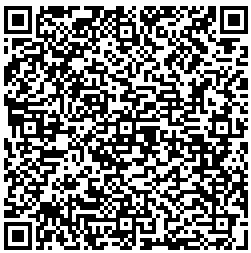 There
is
also a version of this tour designed specifically for VR
headsets such as Google Cardboard, and it works with both
iPhone and Android devices. It may be accessed by scanning on
the QR code to the left. If you are viewing this on a mobile
phone, you may access the VR tour by following this link.
There
is
also a version of this tour designed specifically for VR
headsets such as Google Cardboard, and it works with both
iPhone and Android devices. It may be accessed by scanning on
the QR code to the left. If you are viewing this on a mobile
phone, you may access the VR tour by following this link.
For iOS
devices: scan QR code with your device's camera app, tap
on the prompt to open Safari. Select "Allow Device Motion" and
the next prompt, "Allow Access to Motion Orientation." Turn
the device to landscape mode and a split screen will appear.
When the screen turns white, swipe up for fullscreen mode, and
place in headset. Tap anywhere on the screen to being. Here is
a video of how to do this--it is simpler than it sounds! [The
video opens in a new window--close when done to return to this
page]
For
Android devices: Open the camera app and use the
built-in scanner to scan the QR code above. Confirm that you
want to open the website, and wait for it to load--it should
load in stereo view. Select the fullscreen ("X" option) from
the menu at the bottom. Turn the device to landscape mode and
you are ready to go. Here is a video of how to do this--it is
simpler than it sounds! [The video opens in a new
window--close when done to return to this page]
Virtual Reality Tour for VR Headsets:
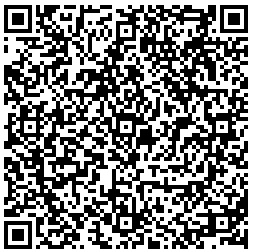 There
is
also a version of this tour designed specifically for VR
headsets such as Google Cardboard, and it works with both
iPhone and Android devices. It may be accessed by scanning on
the QR code to the left. If you are viewing this on a mobile
phone, you may access the VR tour by following this link.
There
is
also a version of this tour designed specifically for VR
headsets such as Google Cardboard, and it works with both
iPhone and Android devices. It may be accessed by scanning on
the QR code to the left. If you are viewing this on a mobile
phone, you may access the VR tour by following this link.
For iOS
devices: scan QR code with your device's camera app, tap
on the prompt to open Safari. Select "Allow Device Motion" and
the next prompt, "Allow Access to Motion Orientation." Turn
the device to landscape mode and a split screen will appear.
When the screen turns white, swipe up for fullscreen mode, and
place in headset. Tap anywhere on the screen to being. Here is
a video of how to do this--it is simpler than it sounds! [The
video opens in a new window--close when done to return to this
page]
For
Android devices: Open the camera app and use the
built-in scanner to scan the QR code above. Confirm that you
want to open the website, and wait for it to load--it should
load in stereo view. Select the fullscreen ("X" option) from
the menu at the bottom. Turn the device to landscape mode and
you are ready to go. Here is a video of how to do this--it is
simpler than it sounds! [The video opens in a new
window--close when done to return to this page]
Virtual Reality Tour for VR Headsets:
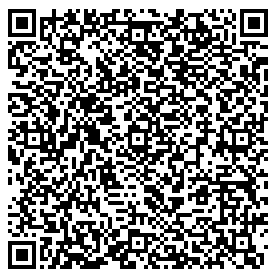 There is also a version of this tour designed
specifically for VR headsets such as Google Cardboard, and it
works with both iPhone and Android devices. It may be accessed
by scanning on the QR code to the left. If you are viewing
this on a mobile phone, you may access the VR tour by following this link.
There is also a version of this tour designed
specifically for VR headsets such as Google Cardboard, and it
works with both iPhone and Android devices. It may be accessed
by scanning on the QR code to the left. If you are viewing
this on a mobile phone, you may access the VR tour by following this link.
For iOS
devices: scan QR code with your device's camera app, tap
on the prompt to open Safari. Select "Allow Device Motion" and
the next prompt, "Allow Access to Motion Orientation." Turn
the device to landscape mode and a split screen will appear.
When the screen turns white, swipe up for fullscreen mode, and
place in headset. Tap anywhere on the screen to being. Here is
a video of how to do this--it is simpler than it sounds! [The
video opens in a new window--close when done to return to this
page]
For
Android devices: Open the camera app and use the
built-in scanner to scan the QR code above. Confirm that you
want to open the website, and wait for it to load--it should
load in stereo view. Select the fullscreen ("X" option) from
the menu at the bottom. Turn the device to landscape mode and
you are ready to go. Here is a video of how to do this--it is
simpler than it sounds! [The video opens in a new
window--close when done to return to this page]
Wellington


There is also a version of this tour designed specifically for VR headsets such as Google Cardboard, and it works with both iPhone and Android devices. It may be accessed by scanning on the QR code to the left. If you are viewing this on a mobile phone, you may access the VR tour by following this link.
There is also a version of this tour designed specifically for VR headsets such as Google Cardboard, and it works with both iPhone and Android devices. It may be accessed by scanning on the QR code to the left. If you are viewing this on a mobile phone, you may access the VR tour by following this link.
There is also a version of this tour designed specifically for VR headsets such as Google Cardboard, and it works with both iPhone and Android devices. It may be accessed by scanning on the QR code to the left. If you are viewing this on a mobile phone, you may access the VR tour by following this link.
There is also a version of this tour designed specifically for VR headsets such as Google Cardboard, and it works with both iPhone and Android devices. It may be accessed by scanning on the QR code to the left. If you are viewing this on a mobile phone, you may access the VR tour by following this link.
There is also a version of this tour designed specifically for VR headsets such as Google Cardboard, and it works with both iPhone and Android devices. It may be accessed by scanning on the QR code to the left. If you are viewing this on a mobile phone, you may access the VR tour by following this link.