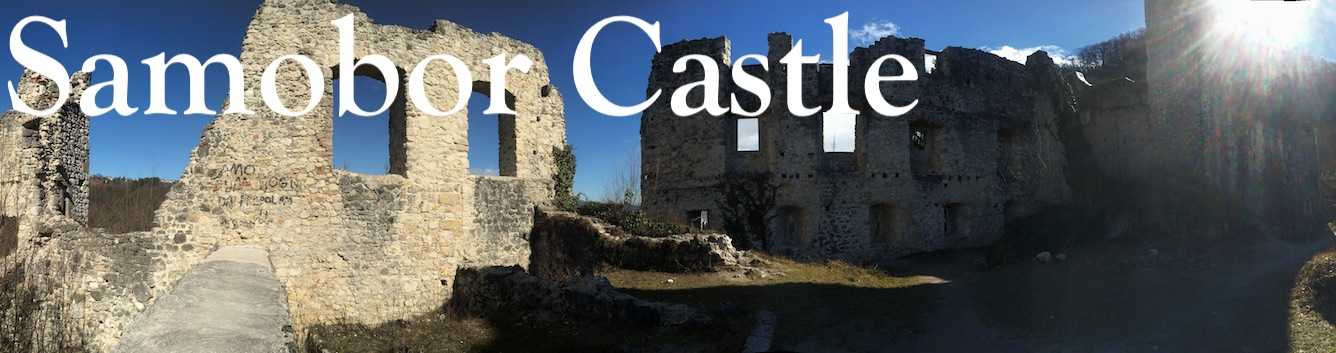
A 10-15 minute hike from the center of Samobor's old town
lies the Samobor Castle. Perched high on a hilltop overlooking
the town, the castle was constructed by supporters of the Czech
king Ottokar II of Bohemia, and was intended to protect the
town, a vital market on the eastern European trade routes.
Hungarian forces of King Stephan V under the command of Okic
captured the town and laid claim to the town's tax revenue. The
castle underwent major fortification and renovation in the 16th
century, and by the 17th and 18th centuries, as the threat of
war in the region subsided, it was taken over by a number of
wealthy families and renovated as a grand villa. The last of
these families abandoned the castle/villa in the 18th century,
and from that point on it deteriorated to its present state. The
castle was purchased for 236 dollars in today's prices. The
castle is unadorned in terms of information, save one sign at
the entrance, and it is unsupervised. A walk up a rather steep
pathway (actually, there are two) rewards visitors with a view
of these magnificent ruins.

 Striking out from town we
walked about 15 minutes to reach Crvka sv. Mihael (the Church of
St. Michael), shown in the photo to the left. From there it is a
rather steep fifteen minute ascent up a hillside trail to reach
the castle entrance. Alternately, there is a slight less steep
path from a parking lot off the main road from Samobor. This
path features a fountain where visitors can get a drink and
catch their breath before continuing up the hillside. The
fountain is shown in the photo to the right. The features of the
Samobor Castle ruins are described in the virtual tour below.
Striking out from town we
walked about 15 minutes to reach Crvka sv. Mihael (the Church of
St. Michael), shown in the photo to the left. From there it is a
rather steep fifteen minute ascent up a hillside trail to reach
the castle entrance. Alternately, there is a slight less steep
path from a parking lot off the main road from Samobor. This
path features a fountain where visitors can get a drink and
catch their breath before continuing up the hillside. The
fountain is shown in the photo to the right. The features of the
Samobor Castle ruins are described in the virtual tour below.
Virtual Tour of Samobor Castle
Virtual Reality
Tour for VR Headsets:
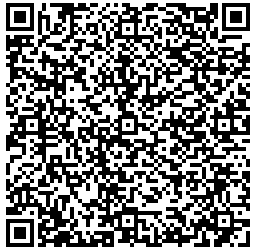 There is also a version of this tour designed
specifically for VR headsets such as Google
There is also a version of this tour designed
specifically for VR headsets such as Google
Cardboard, and it works with both iPhone and Android
devices. It may be accessed by scanning
on the QR code to the left. If you are viewing this on a
mobile phone, you may access the VR tour by following this
link.
For iOS devices: scan QR code with your device's camera
app, tap on the prompt to open Safari. Select "Allow Device
Motion" and the next prompt, "Allow Access to Motion
Orientation." Turn the device to landscape mode and a split
screen will appear. When the screen turns white, swipe up for
fullscreen mode, and place in headset. Here is a
video of how to do this--it is simpler than it sounds!
[The video opens in a new window--close when done to return to
this page]
For Android
devices: Open the camera app and use the
built-in scanner to scan the QR code above. Confirm
that you want to open the website, and wait for it to
load--it should load in stereo view. Select the
fullscreen ("X" option) from the menu at the bottom.
Turn the device to landscape mode and you are ready to
go. Here is a video
of how to do this--it is simpler than it sounds! [The video opens
in a new window--close when done to return to this
page]
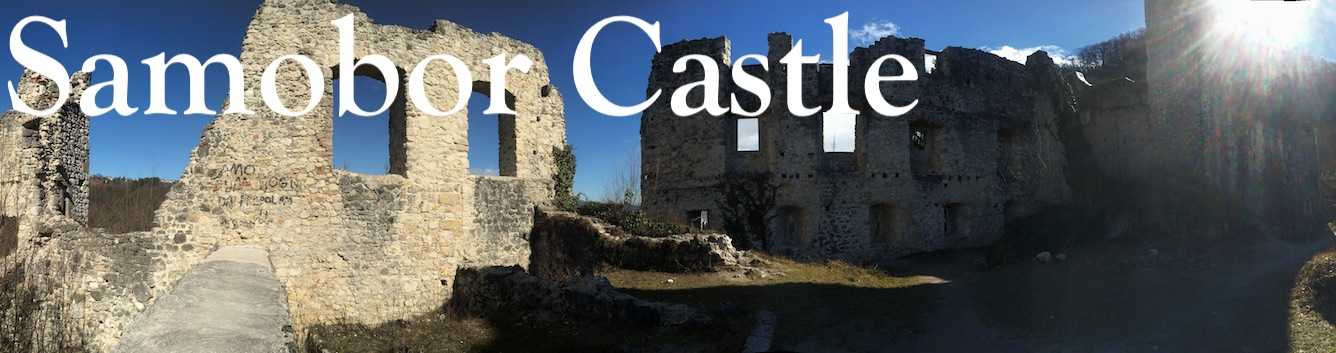
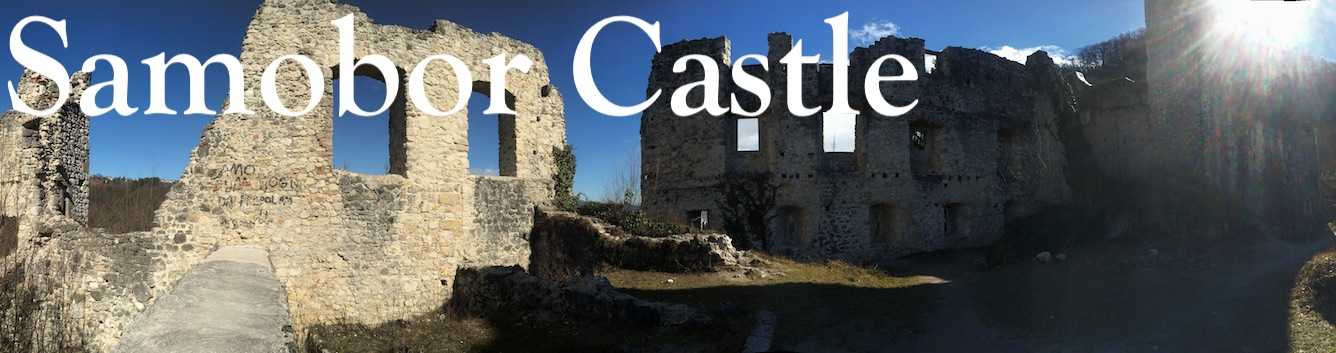

 Striking out from town we
walked about 15 minutes to reach Crvka sv. Mihael (the Church of
St. Michael), shown in the photo to the left. From there it is a
rather steep fifteen minute ascent up a hillside trail to reach
the castle entrance. Alternately, there is a slight less steep
path from a parking lot off the main road from Samobor. This
path features a fountain where visitors can get a drink and
catch their breath before continuing up the hillside. The
fountain is shown in the photo to the right. The features of the
Samobor Castle ruins are described in the virtual tour below.
Striking out from town we
walked about 15 minutes to reach Crvka sv. Mihael (the Church of
St. Michael), shown in the photo to the left. From there it is a
rather steep fifteen minute ascent up a hillside trail to reach
the castle entrance. Alternately, there is a slight less steep
path from a parking lot off the main road from Samobor. This
path features a fountain where visitors can get a drink and
catch their breath before continuing up the hillside. The
fountain is shown in the photo to the right. The features of the
Samobor Castle ruins are described in the virtual tour below.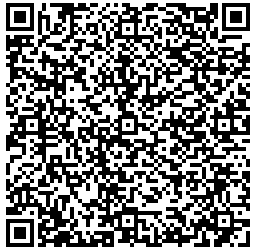 There is also a version of this tour designed
specifically for VR headsets such as Google
There is also a version of this tour designed
specifically for VR headsets such as Google